PDF chapter test TRY NOW
Other Controls:
Undo:
- This tool allows you to undo or cancel your previous action.
- You can even undo more than once.
- You can also press the Control and Z buttons on the keyboard to undo.
Redo:
- This tool allows you to redo the action that you undid with the undo button recently.
- you can redo the actions as many times as you had undone unless you don't draw again,
- You can also press the Control and R buttons on the keyboard to redo.
New:
- When you click the New button, it will create a new drawing page to work with.
- While selecting the new button, A dialogue box will appear where you can choose any one of the following,
- A new picture using a solid background colour.
- A new picture using a Starter or Template image.
- You will first be asked whether you really want to do this.
- You can also press Control and N buttons on the keyboard to start a new drawing.
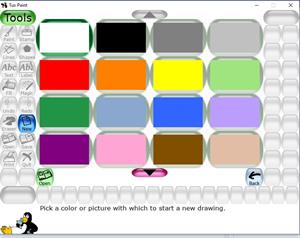
Open:
- This tool allows you to open the pictures from the already saved list.
- The Up and Down arrows at the top and bottom of the list are used to scroll through the list of pictures.
- You can also press the Control and O buttons on the keyboard to get the Open dialogue.
Save:
- This tool allows you to save your current picture.
- It will create a new file if you haven't saved it before.
- It won't ask you anything (example: filename).
- It will save the picture, and a camera shutter sound will be played.
- If you have already saved the picture or loaded it using the Open tool, you will be asked to save over the old version or create a new file.
- You can also press the Control and S buttons on the keyboard to save.
Print:
- This button allows printing your picture.

- You can also press the Control and P buttons on the keyboard to print.
Quit:
- Clicking the Quit button, closing the Tux Paint window, or pushing the Escape key will quit Tux Paint.
- You will first be asked whether you really want to quit.
