
PUMPA - SMART LEARNING
எங்கள் ஆசிரியர்களுடன் 1-ஆன்-1 ஆலோசனை நேரத்தைப் பெறுங்கள். டாப்பர் ஆவதற்கு நாங்கள் பயிற்சி அளிப்போம்
Book Free DemoSelecting a text in the document:
A document is created only with characters; editing and formatting involve words, lines, paragraphs, and even the whole document. To do this, one should learn to select the text. Any changes can be made only after selecting the text.
The following are the editing and formatting options used to make changes in the document.
- Moving the text
- Copying the text
- Changing the text font
- Changing the text colour
- Changing the text into bold
Generally, the mouse or the keyboard is used to select a text. The following steps can be done to select a text.
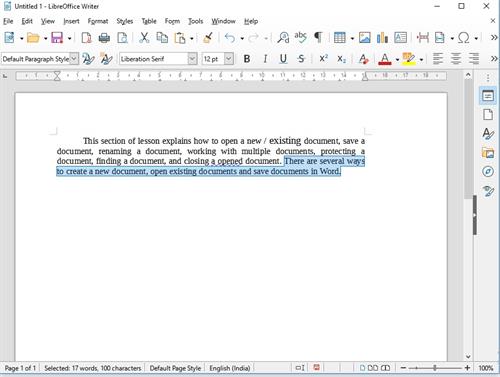
Selecting a text in the word document
Selecting Text with Mouse:
- Move the insertion point or the mouse pointer to the start of the text that needs to be selected.
- Click and hold the left mouse button and drag it across the text.
- Release the mouse button when the intended text is selected.
Selecting Text with Keyboard:
- Move the insertion point or the mouse pointer to the start of the text that needs to be selected.
- Press the Shift key along with the movement keys to highlight the required text.
- After selecting the text, release the Shift key.
Cut and Copy:
The cut command removes the selected data or the text from its original position, whereas the copy command creates a duplicate of the original content or text.
Keyboard shortcut: Press \(\text{CTRL + X}\) to Cut a text.
Moving the Text:
Any selected text can be cut and pasted in the required location.
- Select the text that is to be moved to a new location.
- Click \(\text{Edit \(\rightarrow\) Cut}\) command or select the cut icon in the toolbar to cut the selected text.
- Move the insertion point to the place where the text needs to be pasted.
- Click \(\text{Edit \(\rightarrow\) Paste}\) or the paste icon in the toolbar to paste the selected text in the new location.
Keyboard shortcut: Press \(\text{CTRL + X}\) to Cut and \(\text{CTRL + V}\) to Paste.
Copying the Text:
- Select the text that is to be copied.
- Click \(\text{Edit \(\rightarrow\) Copy}\) command.
- Move the insertion point to the place where the copied text needs to be placed.
- Click \(\text{Edit \(\rightarrow\) Paste}\) or the paste icon in the toolbar to paste the selected text in the new location.
Keyboard shortcut: Press \(\text{CTRL + C}\) to Copy and \(\text{CTRL + V}\) to Paste.