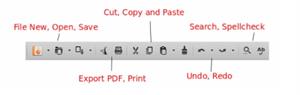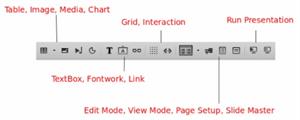PUMPA - SMART LEARNING
எங்கள் ஆசிரியர்களுடன் 1-ஆன்-1 ஆலோசனை நேரத்தைப் பெறுங்கள். டாப்பர் ஆவதற்கு நாங்கள் பயிற்சி அளிப்போம்
Book Free DemoThe Impress main window has three essential parts: the Slides pane, Workspace, and Sidebar. Other parts of the LibreOffice Impress window include the Title Bar, Menu, Toolbars and Status Bar. These parts are similar to the LibreOffice Writer main window. All elements of LibreOffice share common features and have a similar user interface.
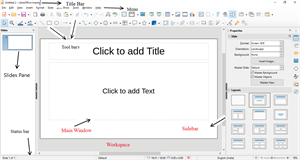
Slides pane:
The Slides pane comprises thumbnail pictures of the slides in your presentation. In the order, it will show the slides. Clicking a slide in this pane selects the slides and places them in the Workspace. Generally, we use the slides pane to manage the slides of a presentation.
Sidebar:
The Sidebar has seven sections. To expand a section, you need to click the corresponding icon or click on the small triangle at the top of the icons and choose a section from the drop-down list. You can open only one section at a time.
The Slides pane comprises thumbnail pictures of the slides in your presentation. In the order, it will show the slides. Clicking a slide in this pane selects the slides and places them in the Workspace. Generally, we use the slides pane to manage the slides of a presentation.
Sidebar:
The Sidebar has seven sections. To expand a section, you need to click the corresponding icon or click on the small triangle at the top of the icons and choose a section from the drop-down list. You can open only one section at a time.
Status bar:
It is located at the bottom of the Impress window. It comprises information that you may find helpful when working on a presentation.
It is located at the bottom of the Impress window. It comprises information that you may find helpful when working on a presentation.
Toolbars:
Many toolbars can be used while creating the slides; they can be displayed or hidden by going to,
Many toolbars can be used while creating the slides; they can be displayed or hidden by going to,
View Toolbars on the main menu bar.
Standard toolbar:
The standard toolbar comprises the most commonly used commands. It has some similarities with Writer but has some commands specific to Impress.
The standard toolbar comprises the most commonly used commands. It has some similarities with Writer but has some commands specific to Impress.