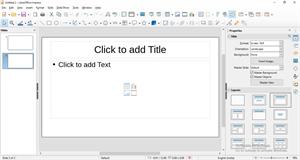PDF chapter test TRY NOW
In the previous exercise, you have studied the basics of slides. Here, you are going to learn how to insert a new slide in the presentation.
Inserting New Slide:
- Open a new impress presentation.
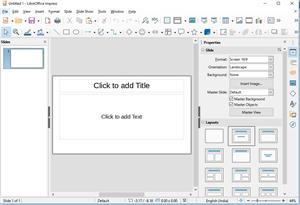
- By default, the presentation has the Title Subtitle slide layout as the first slide.
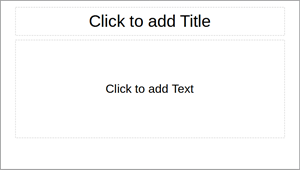
- To insert a new slide in a presentation, Click Slide menu.
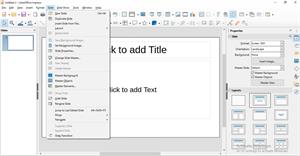
- Click New Slide from slides menu.
- Choose the layout you want (For example, Title and content layout) the new slide is inserted. Similarly, you can add many slides to a presentation.