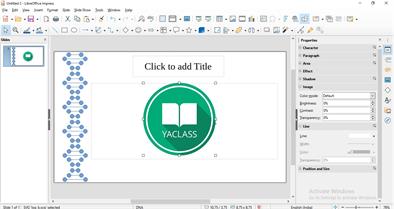PUMPA - SMART LEARNING
எங்கள் ஆசிரியர்களுடன் 1-ஆன்-1 ஆலோசனை நேரத்தைப் பெறுங்கள். டாப்பர் ஆவதற்கு நாங்கள் பயிற்சி அளிப்போம்
Book Free DemoA presentation is primarily a visual communication tool; therefore, you should use objects like text boxes, images, tables, drawings, charts and video to your presentations.
Insert a Picture in a slide:
Pictures are often used in presentations to convey a large amount of information more quickly than text.
To Insert a Picture in a slide,
- choose, Insert (Menu bar) Image or click the Insert image icon from the Standard Toolbar.
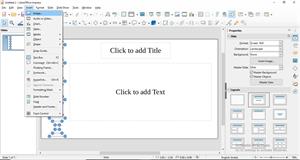
or
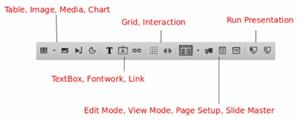
- Select the image to be included in the presentation from the appropriate location.
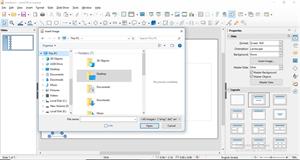
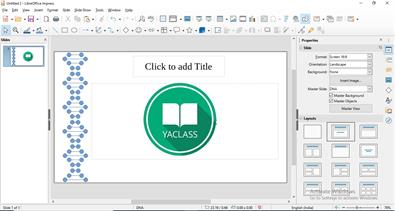
When you select an image inside a slide the, Graphic formatting group appears in the Sidebar, where you can change image-specific attributes.