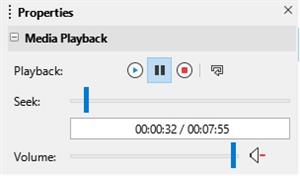PUMPA - SMART LEARNING
எங்கள் ஆசிரியர்களுடன் 1-ஆன்-1 ஆலோசனை நேரத்தைப் பெறுங்கள். டாப்பர் ஆவதற்கு நாங்கள் பயிற்சி அளிப்போம்
Book Free DemoA presentation is primarily a visual communication tool; therefore, you should use objects like audio and video in your presentations.
LibreOffice Impress can add media files, movies and sound of different types. It allows all the standard audio and video formats (.mp3, .wma, .wmv, .mp4, .mpeg).
You can insert audio video files to a slide to make your presentation more attractive. By default, LibreOffice Impress provides audio and video clips that you can add to the presentation.
To insert audio and video from the gallery, follow these steps,
- Open the new slide in a presentation.
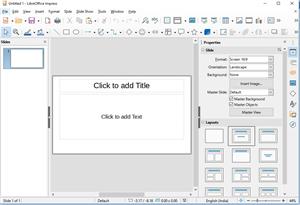
- Click insert menu, and then click the audio/video option. Insert audio/video dialogue box appears.
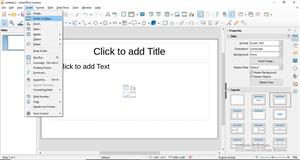
- Locate and select the audio or video file to insert in the slide.
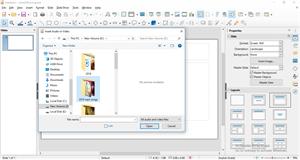
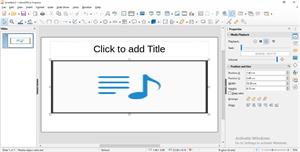
The added media file (audio/video) will start playing as soon as the slide is shown during the presentation.
When a media file is chosen, the Media Playback toolbar is automatically opened. The default location of the toolbar is at the bottom of the screen. If the toolbar does not open, go to View Toolbars Media Playback on the main menu bar.