
PUMPA - SMART LEARNING
எங்கள் ஆசிரியர்களுடன் 1-ஆன்-1 ஆலோசனை நேரத்தைப் பெறுங்கள். டாப்பர் ஆவதற்கு நாங்கள் பயிற்சி அளிப்போம்
Book Free DemoClosing a presentation:
To close a presentation, follow the given steps:
To close a presentation, follow the given steps:
- Click File Menu.
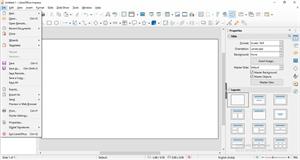
- Click the Close option from the list.
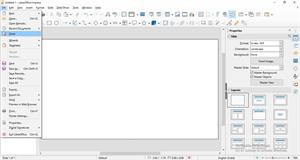
- If the current file is unsaved, LibreOffice Impress displays a dialog box asking you to choose whether or not to save your file.
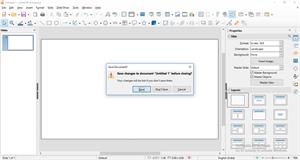
- Select Yes, if you wish to save the file or No, if you do not wish to save the file.
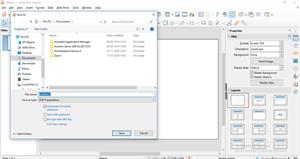
- You can choose Cancel, to return to your presentation without saving it.